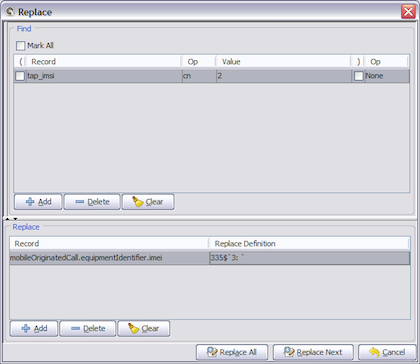Working with Replace Dialog
You display Replace dialog in CDR(s) view and choosing in menu: Edit -> Replace (Mode) (Ctrl-R). Then you define search field criteria and replace field criteria.
Replace Dialog allows:
- Search field selection
- Bracket checking
- Field operators’ selection
- - for numbers: =,<>,>=,<=
- - for text: q (equals), cn (contains), ne (not equals), nc (not contains), sw (starts with), ew (ends with), nsw (not starts with), new (not ends with)
- Boolean operators’ selection
- Replace field selection
Replace definition:
- $DEL
- - for field deletion
- $ADD`Value
- - for adding field when does not exist
- $ADA`Value
- - for adding field
- $`X:Y`
- - set new value as substring from original value
- Example: $`1:4` or $`5` or $`:3` or $`4: ` - space is required
- &`Value,Date_Format`
- - for setting date
- Value:
- Example: U1273239097 – Unix time
- Example: 20100501100000
- Date Format:
- Example: YYYYMMddHHmmss
- G - Era designator
- y - Year
- M - Month in year
- w - Week in year
- W - Week in month
- D - Day in year
- d - Day in month
- F - Day of week
- E - Day in week
- a - am/pm marker
- H - Hour in day(0-23)
- k - Hour in day(1-24)
- K - Hour in am/pm(0-11)
- h - Hour in am/pm(1-12)
- m - Minute in hour(0-59)
- s - Second in minute(0-59)
- S - Milliseconds
- z - Time zone General time zone
- Z - Time zone RFC 822 time zone
- ~`Regex/Replace_Value`
- - set new value with regular expression from original value.
- Example: `01.4/333`